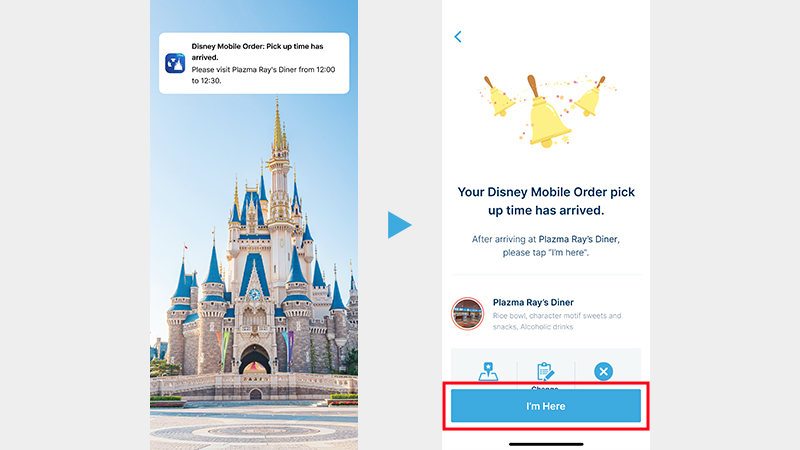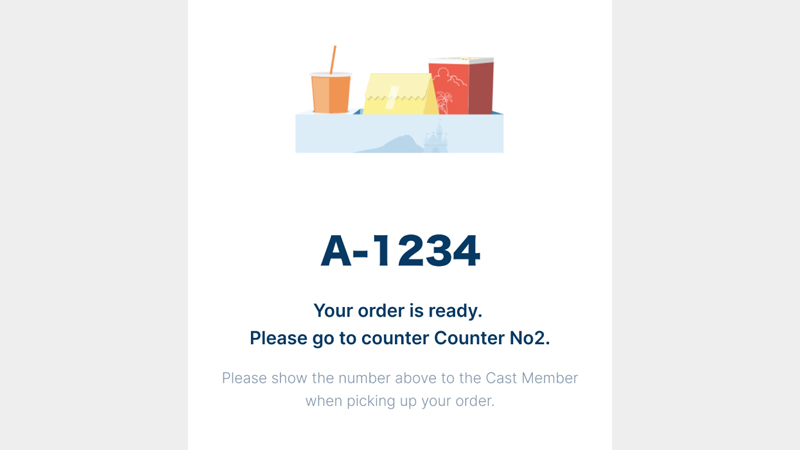Disney Mobile Order
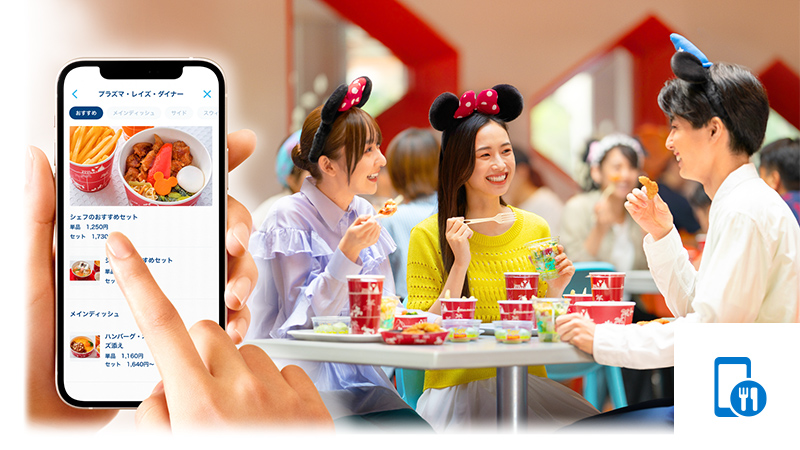
- Disney Mobile Order allows guests to place an order from the menus of eligible restaurants at the parks anytime and from anywhere in the park without waiting in line at the restaurant.
Available Locations
- Tokyo Disneyland
- Tokyo DisneySea
About this Service
- Disney Mobile Order may become unavailable depending on operating conditions. Please check the Tokyo Disney Resort App in advance for availability.
How many times per day can I use the Disney Mobile Order?
- There is no limit to the number of times you can place orders using Disney Mobile Order.
- After placing your order, you can place orders again with a different restaurant using Disney Mobile Order (some restaurants excluded).
Read more
How to Use Disney Mobile Order
- Please make your purchase on the Tokyo Disney Resort App. Payments can be made via credit card or code payments. Please see here for information about the credit cards accepted.
Prepare in Advance: Download the Tokyo Disney Resort App

事前に東京ディズニーリゾート・アプリのダウンロードをすませておくことをおすすめします。
Downloading the Tokyo Disney Resort App on your smartphone in advance of your visit is recommended.
建議遊客事先下載東京迪士尼度假區官方 App(英文版)。
建议游客提前下载东京迪士尼度假区官方App(英文版)。
사전에 도쿄디즈니리조트 앱(영어)을 다운로드하시는 것을 추천합니다.
ご利用にはMyDisney (マイディズニー) アカウントへのユーザー登録、ログインが必要です。
To use the Tokyo Disney Resort App, you must log in with a registered MyDisney Account.
遊客必須先註冊 MyDisney Account 並以該帳號登入,方可使用本服務。
使用东京迪士尼度假区官方App,游客须注册或登录MyDisney Account。
이용하시기 위해서는 MyDisney Account 회원가입, 로그인이 필요합니다.
Step 1: Select restaurant
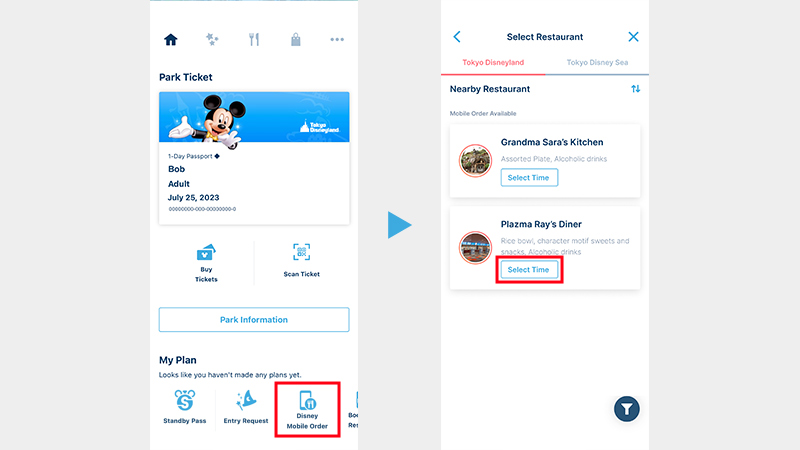
First, tap "Disney Mobile Order" under "My Plan" on the Tokyo Disney Resort App. Then tap the restaurant of your choice.
- The selections that are not available will be displayed as “Unavailable.”
於東京迪士尼度假區官方 App(英文版)點選「My Plan」(行程)的「Disney Mobile Order」(迪士尼行動點餐),並選擇希望利用的店舖。
- 無法選擇的店舖將顯示「Unavailable」(無法取得)。
打开东京迪士尼度假区官方App,点击“My Plan”(行程)中的“Disney Mobile Order”(迪士尼移动点餐),选择餐饮设施。
- 无法选择的餐饮设施将显示“Unavailable”(无法点餐)。
도쿄디즈니리조트 앱의 'My Plan'(플랜)에 있는 'Disney Mobile Order'(디즈니 모바일 오더)를 터치하여 이용하고 싶은 점포를 터치해 주십시오.
- 선택할 수 없는 점포는 'Unavailable'(취득할 수 없습니다)로 표시됩니다.
Step 2: Select time and menu item
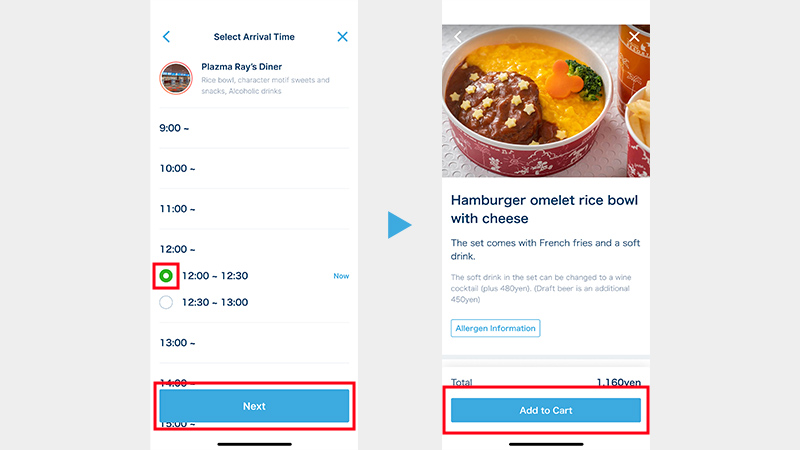
Select your arrival time by tapping the time available.
- The selections that are not available will be displayed as “Not Available” or “Out of Stock.”
Select the menu item and quantity on the next screen, and tap “Add to Cart.”
點選來店時段。
- 無法選擇的時段將顯示「Not Available」(無法選擇)或「Out of Stock」(售完)。
於下一畫面選擇希望購買的餐點及數量,並點選「Add to Cart」(放入購物車)。
选择并点击来店时段。
- 无法选择的时段将显示“Not Available”(无法选择)或“Out of Stock”(缺货)。
在下一个页面选择餐点和数量,并点击“Add to Cart”(加入购物车)。
내점하고 싶은 시간을 선택하여 터치해 주십시오.
- 선택할 수 없는 시간은 'Not Available'(선택 불가) 또는 'Out of Stock'(재고 없음)으로 표시됩니다.
다음 화면에서 주문하고 싶은 메뉴와 수량을 선택하여 'Add to Cart'(카트에 추가)를 터치해 주십시오.
Step 3: Check details and complete payment
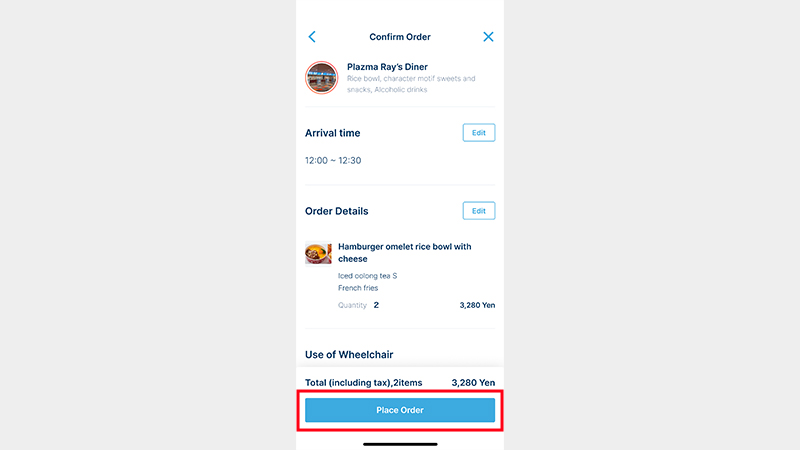
Check arrival time and order details, payment method, and all other entries, and tap “Place Order.”
- You can check your order details (restaurant, arrival time, menu items) under “My Plan” on the Tokyo Disney Resort App.
確認來店時段、購買內容等項目,並設定付款方式。若所有項目的內容皆正確無誤,點選「Place Order」(確定訂單)。
- 訂單內容(例如:利用的店舖、來店時段、購買的餐點等)可於 App 的「My Plan」(行程)確認。
确认来店时段和点餐内容,设定付款方式,如所有内容准确无误,请点击“Place Order”(确定点餐)。
- 点餐内容(餐饮设施、来店时段、所选餐点)可在官方App的“My Plan”(行程)中查看。
내점 시간과 주문 내용을 확인하시고 결제 방법을 설정한 후, 모든 내용에 틀림이 없다면 'Place Order'(주문 확정)를 터치해 주십시오.
- 주문 내용(이용 점포, 내점 시간, 주문한 메뉴)은 앱의 'My Plan'(플랜)에서 확인이 가능합니다.
Step 4: Picking up your order
Important
- Disney Mobile Order is valid for use only on the day of your visit, during the designated time for the restaurant selected.
- Disney Mobile Order may be unavailable on certain days or times depending on operating conditions.
- Changes to the order or arrival time, cancellations or refunds due to guests’ personal reasons will not be accepted after pressing the “I’m here” button.
- Your Disney Mobile Order cannot be transferred to a third party whether as a gift or for profit. Violations will result in invalidating your eligibility (regardless of whether or not the Disney Mobile Order was for resale, etc.). In addition, refund requests will not be accepted for Disney Mobile Order which was invalidated as a result.
- Guests under age 18 wishing to make a purchase will require a consent from the guardian.
Various Features Available on the Tokyo Disney Resort App
- The photos of the screen from the App are concept images only, and may differ from the actual page.