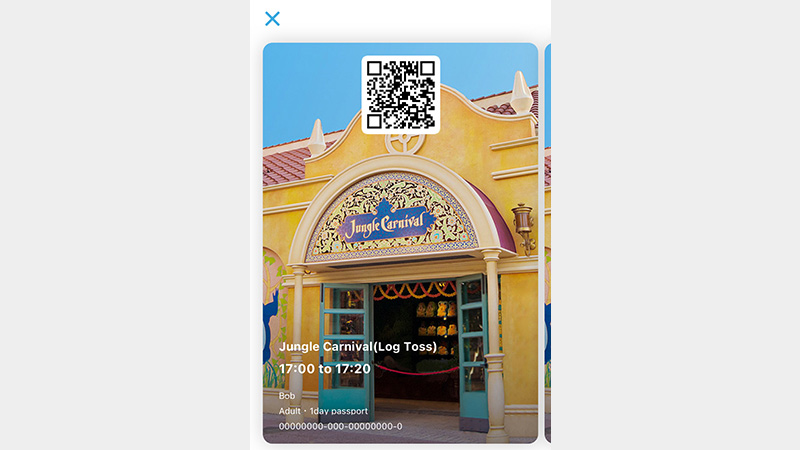Standby Pass

- This service allows guests to access designated venues, and is offered for specific periods and venues.
Experiences Requiring a Standby Pass
- Tokyo Disneyland
- Tokyo DisneySea
- For more information regarding items (including capsule toys) requiring Standby Pass for purchase, as well as available locations, please check the online shopping page on the Tokyo Disney Resort App (in Japanese only) on your day of visit.
Standby Pass may be available unexpectedly on your day of visit, or unavailable on certain days or times depending on operating conditions. Please check the Tokyo Disney Resort App in advance for operating conditions / availability.
About this Service
- Each park ticket can be used to obtain a Standby Pass for one person. Access to an experience will be permitted for one guest per Standby Pass.
- Standby Passes that have become temporarily unavailable may become available again. Please check the Tokyo Disney Resort App throughout the day for availability.
Is it possible to obtain multiple Standby Passes consecutively?
Can I obtain a Standby Pass for the same experience again?
Do I need to obtain a Standby Pass for children ages 3 and under who will accompany me?
Can I make cancellations to, or changes to the time for, my Standby Pass?
About cancellations:
You can make cancellations on your own using the App.
About changing the assigned time:
You will not be able to change the assigned time once you have obtained a Standby Pass. If you wish to change the assigned time, first cancel your Standby Pass, and obtain a new one. (Please note, depending on operating conditions at the experience, it may not be possible to obtain another Standby Pass after making a cancellation.)
Obtaining and Using a Standby Pass
Prepare in Advance: Download the Tokyo Disney Resort App

事前に東京ディズニーリゾート・アプリのダウンロードをすませておくことをおすすめします。
- スマートフォンをお持ちでない方は、利用する施設等のキャストにおたずねください。
Downloading the Tokyo Disney Resort App on your smartphone in advance of your visit is recommended.
- If you do not have a smartphone, please contact a Cast Member at the venue you would like to experience regarding admission.
建議遊客事先下載東京迪士尼度假區官方 App(英文版)。
- 無持有智慧型手機的遊客,請於希望體驗的設施洽詢演藝人員。
建议游客提前下载东京迪士尼度假区官方App(英文版)。
- 无智能手机的游客,请咨询相关设施的演艺人员。
사전에 도쿄디즈니리조트 앱(영어)을 다운로드하시는 것을 추천합니다.
- 스마트폰이 없으신 분은 이용하실 시설 등에 있는 디즈니 도우미에게 문의해 주십시오.
ご利用にはMyDisney (マイディズニー) アカウントへのユーザー登録、ログインが必要です。
To use the Tokyo Disney Resort App, you must log in with a registered MyDisney Account.
遊客必須先註冊 MyDisney Account 並以該帳號登入,方可使用本服務。
使用东京迪士尼度假区官方App,游客须注册或登录MyDisney Account。
이용하시기 위해서는 MyDisney Account 회원가입, 로그인이 필요합니다.
Step 1: Park ticket verification
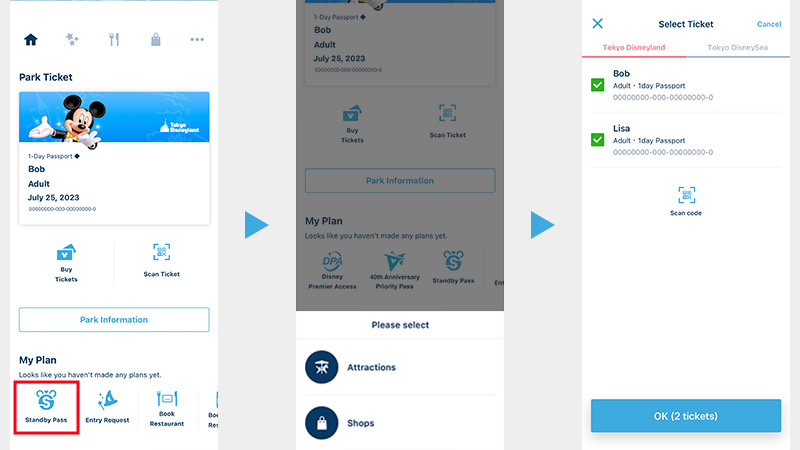
Select "Standby Pass" under "My Plan" on your Tokyo Disney Resort App, and select the park tickets for all members of your party.
- If you have a printed ticket, then scan the code on the ticket.
- By creating a group for the members of your party using the App, the park tickets for all members of your party can be verified together.
於東京迪士尼度假區官方 App(英文版)點選「My Plan」(行程)的「Standby Pass」(預約等候卡)及設施類別,並選擇希望體驗適用設施的所有園區票券。
- 持有紙本園區票券的遊客,請掃描園區票券的二維條碼。
- 遊客事先於 App 建立體驗設施的群組,即可一併驗證群組成員的園區票券。
打开东京迪士尼度假区官方App,点击“My Plan”(行程)中的“Standby Pass”(预约等候卡),点击类别,并选择体验设施的所有同行人员的园区门票。
- 持有纸质园区门票的游客,请扫描园区门票上的二维码。
- 事先在官方App上,为体验设施的同行人员创建群组,即可统一验证园区门票。
도쿄디즈니리조트 앱(영어)의 'My Plan'(플랜)에 있는 'Standby Pass'(스탠바이 패스) ⇒ 카테고리를 터치하여 시설 이용자 전원의 파크 티켓을 선택합니다.
- 종이로 된 파크 티켓을 소지하신 분은 파크 티켓의 2차원 바코드를 스캔해 주십시오.
- 앱에서 시설을 이용하는 멤버로 그룹을 작성해 놓으면 한꺼번에 파크 티켓 인증을 할 수 있습니다.
Step 2: Select experience and check details
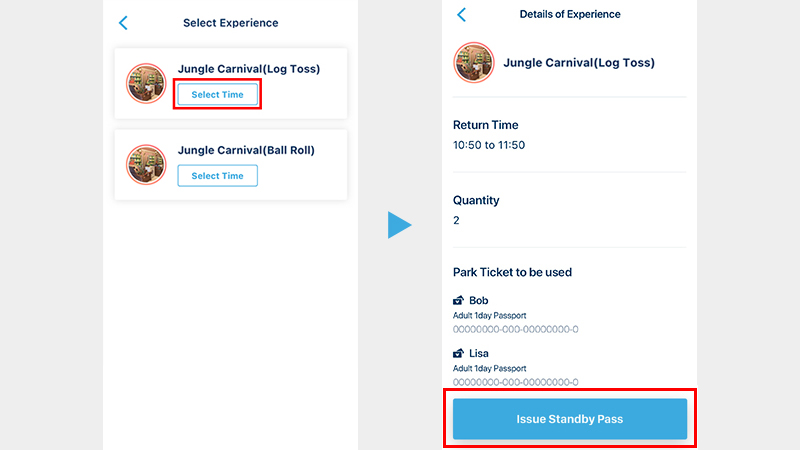
Step 3: Enjoy experiences
Important
- Standby Pass does not guarantee admission to a venue.
- Standby Pass may be unavailable on certain days or times depending on operating conditions.
- Venues may close without notice due to technical difficulties, weather conditions, or other reasons. If the operation is suspended, your Standby Pass will become invalid and the experience will not be available. In such cases, your selection and time on your Standby Pass cannot be changed.
- You will not be admitted to the venue if you do not meet its requirements, even if you have obtained a Standby Pass.
- Your Standby Pass or the eligibility to obtain a Standby Pass may not be transferred to a third party whether as a gift or for profit. Violations will result in invalidating your eligibility.
- For experiences requiring Standby Pass and information about the time you can obtain a Standby Pass, please check the Tokyo Disney Resort App.
Various Features Available on the Tokyo Disney Resort App
- The photos of the screen from the App are concept images only, and may differ from the actual page.